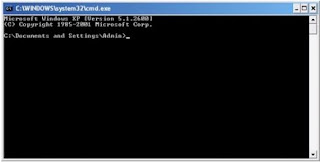Sixth Sense Computers
'SixthSense' is a wearable gestural interface that augments the physical world around us with digital information and lets us use natural hand gestures to interact with that information. By using a camera and a tiny projector mounted in a pendant like wearable device, 'SixthSense' sees what you see and visually augments any surfaces or objects we are interacting with. It projects information onto surfaces, walls, and physical objects around us, and lets us interact with the projected information through natural hand gestures, arm movements, or our interaction with the object itself. 'SixthSense' attempts to free information from its confines by seamlessly integrating it with reality, and thus making the entire world your computer.
The SixthSense prototype implements several applications that demonstrate the usefulness, viability and flexibility of the system. The map application lets the user navigate a map displayed on a nearby surface using hand gestures, similar to gestures supported by Multi-Touch based systems, letting the user zoom in, zoom out or pan using intuitive hand movements. The drawing application lets the user draw on any surface by tracking the fingertip movements of the user’s index finger. SixthSense also recognizes user’s freehand gestures (postures). For example, the SixthSense system implements a gestural camera that takes photos of the scene the user is looking at by detecting the ‘framing’ gesture. The user can stop by any surface or wall and flick through the photos he/she has taken. SixthSense also lets the user draw icons or symbols in the air using the movement of the index finger and recognizes those symbols as interaction instructions. For example, drawing a magnifying glass symbol takes the user to the map application or drawing an ‘@’ symbol lets the user check his mail. The SixthSense system also augments physical objects the user is interacting with by projecting more information about these objects projected on them. For example, a newspaper can show live video news or dynamic information can be provided on a regular piece of paper. The gesture of drawing a circle on the user’s wrist projects an analog watch.
Java Programming Language!!!!
Download free java book HERE
Java is a programming language originally developed by James Gosling at Sun Microsystems (which is now a subsidiary of Oracle Corporation) and released in 1995 as a core component of Sun Microsystems' Java platform. The language derives much of its syntax from C and C++ but has a simpler object model and fewer low-level facilities. Java applications are typically compiled to bytecode (class file) that can run on any Java Virtual Machine (JVM) regardless of computer architecture. Java is a general-purpose, concurrent, class-based, object-oriented language that is specifically designed to have as few implementation dependencies as possible. It is intended to let application developers "write once, run anywhere". Java is currently one of the most popular programming languages in use, and is widely used from application software to web application.
One characteristic of Java is portability, which means that computer programs written in the Java language must run similarly on any supported hardware/operating-system platform. This is achieved by compiling the Java language code to an intermediate representation called Java bytecode, instead of directly to platform-specific machine code. Java bytecode instructions are analogous to machine code, but are intended to be interpreted by a virtual machine (VM) written specifically for the host hardware. End-users commonly use a Java Runtime Environment (JRE) installed on their own machine for standalone Java applications, or in a Web browser for Java applets.
Standardized libraries provide a generic way to access host-specific features such as graphics, threading and networking.
A major benefit of using bytecode is porting. However, the overhead of interpretation means that interpreted programs almost always run more slowly than programs compiled to native executables would. Just-in-Time compilers were introduced from an early stage that compile bytecodes to machine code during runtime. Over the years, this JVM built-in feature has been optimized to a point where the JVM's performance competes with natively compiled C cod
Worlds 5 amazing laptops!!
Apple MacBook Pro Spring 2010 (Core i7 2.66GHz, 4GB RAM, 500GB HDD, 15-inch)
Apple's 15-inch MacBook Pro keeps the same look and feel, but offers major internal changes, including an optional Intel Core i7 CPU, making it a very serious portable powerhouse.
Price: $2,053.19 - $2,199.00 (check prices)
Gateway NV7915u Editors' Choice - Gateway NV7915u
The Gateway NV7915u is a well-rounded, well-designed desktop replacement that
delivers mainstream performance at a budget price.
Sony Vaio Z series VPC-Z116GX/S
Sony's top-of-the-line 13-inch Vaio VPCZ116GX/S has a speedy Core i5 CPU, discrete graphics, a huge 256GB SSD, and a sky-high price to match.
Price: $2,264.99 (check prices)
Asus Eee PC 1005PR
A rare 10-inch system with an HD display, the Eee PC 1005PR also adds HD video playback
hardware for a well-priced step-up Netbook experience.
 Price: $399.99 - $411.99 (check prices)
Price: $399.99 - $411.99 (check prices)
Toshiba Satellite E205-S1904 bundle
As one of the first laptops to feature Intel's Wireless Display technology, the Toshiba Satellite E205-S1904 is a slim, fast, and affordable package for mainstream users.
Apple's 15-inch MacBook Pro keeps the same look and feel, but offers major internal changes, including an optional Intel Core i7 CPU, making it a very serious portable powerhouse.
Price: $2,053.19 - $2,199.00 (check prices)
Gateway NV7915u Editors' Choice - Gateway NV7915u
The Gateway NV7915u is a well-rounded, well-designed desktop replacement that
delivers mainstream performance at a budget price.
Sony Vaio Z series VPC-Z116GX/S
Sony's top-of-the-line 13-inch Vaio VPCZ116GX/S has a speedy Core i5 CPU, discrete graphics, a huge 256GB SSD, and a sky-high price to match.
Price: $2,264.99 (check prices)
Asus Eee PC 1005PR
A rare 10-inch system with an HD display, the Eee PC 1005PR also adds HD video playback
hardware for a well-priced step-up Netbook experience.
 Price: $399.99 - $411.99 (check prices)
Price: $399.99 - $411.99 (check prices)Toshiba Satellite E205-S1904 bundle
As one of the first laptops to feature Intel's Wireless Display technology, the Toshiba Satellite E205-S1904 is a slim, fast, and affordable package for mainstream users.
Tablet PC from DELL
Dell Latitude XT2 Tablet PC Touch Screen Laptop
Tap into the Future – With the Latitude XT2
The industry's first tablet PC with multi-touch screen technology has taken superb to a new level with the DellTM LatitudeTM XT2. The XT2 lets you use natural gestures like a pinch or tap for scrolling, panning, rotating, zooming and more.
* Innovative multi-touch responsive screen
* Dual-digitizer for low pressure, high touch accuracy
* New LCD-based wireless antenna design for excellent connectivity
A Touch Of Genius
The XT2 provides an outstanding tablet experience. A high-performance system designed with intuitive input capabilities including a capacitive multi-touch screen and pen, the Latitude XT2 can work the way you want. With just a stroke of your fingertips, you can:
* scroll through large web pages
* zoom in on graphics, photos or online maps
* enlarge emails to aid reading
* close your screen
* collaborate in real-time
* and more
Once you experience multi-touch on the XT2, your keyboard and touchpad may get lonely.
Small Tablet, Big Options
At just an inch thin with an ultra small power supply, the XT2 can comfortably go almost anywhere.
It also offers great features and plenty of flexible options.
* You can work for hours using the optional slim, high-capacity battery slice.
* You can work comfortably in either notebook PC mode or convert to tablet mode.
In tablet mode, you can use the multi-touch screen for exceptional efficiency and fingertip ease or utilize
the battery-free pen to write or draw as you would on a piece of paper.
In laptop mode, you still have the luxury of touch, but with the comfort of a full-sized keyboard with
dual-pointing – track stick and buttons.
* You can stay connected almost anywhere with the XT2's optional mobile broadband1 capabilities.
* If business takes you outdoors, the XT2 provides an exceptionally bright display option designed for
sunlit environments.
* You can also use optical drives or additional ports with the optional media base.
Simple To Manage
I think Dell understands that you don't have time to deal with technology that's complex and difficult to manage,so the XT2 is simple to use, cost-effective to own and pre-loaded with the tools you need including: the latest Intel vProTM processors for remote management,comprehensive security features and Dell ProSupport2 Mobility Services!!!
Tap into the Future – With the Latitude XT2
The industry's first tablet PC with multi-touch screen technology has taken superb to a new level with the DellTM LatitudeTM XT2. The XT2 lets you use natural gestures like a pinch or tap for scrolling, panning, rotating, zooming and more.
* Innovative multi-touch responsive screen
* Dual-digitizer for low pressure, high touch accuracy
* New LCD-based wireless antenna design for excellent connectivity
A Touch Of Genius
The XT2 provides an outstanding tablet experience. A high-performance system designed with intuitive input capabilities including a capacitive multi-touch screen and pen, the Latitude XT2 can work the way you want. With just a stroke of your fingertips, you can:
* scroll through large web pages
* zoom in on graphics, photos or online maps
* enlarge emails to aid reading
* close your screen
* collaborate in real-time
* and more
Once you experience multi-touch on the XT2, your keyboard and touchpad may get lonely.
Small Tablet, Big Options
At just an inch thin with an ultra small power supply, the XT2 can comfortably go almost anywhere.
It also offers great features and plenty of flexible options.
* You can work for hours using the optional slim, high-capacity battery slice.
* You can work comfortably in either notebook PC mode or convert to tablet mode.
In tablet mode, you can use the multi-touch screen for exceptional efficiency and fingertip ease or utilize
the battery-free pen to write or draw as you would on a piece of paper.
In laptop mode, you still have the luxury of touch, but with the comfort of a full-sized keyboard with
dual-pointing – track stick and buttons.
* You can stay connected almost anywhere with the XT2's optional mobile broadband1 capabilities.
* If business takes you outdoors, the XT2 provides an exceptionally bright display option designed for
sunlit environments.
* You can also use optical drives or additional ports with the optional media base.
Simple To Manage
I think Dell understands that you don't have time to deal with technology that's complex and difficult to manage,so the XT2 is simple to use, cost-effective to own and pre-loaded with the tools you need including: the latest Intel vProTM processors for remote management,comprehensive security features and Dell ProSupport2 Mobility Services!!!
Key Logger!!!!!
Track what others had in your computer using key logger!!! It tracks the keys one pressed in the keyboard for the installed system!!!
Keylogger offers special support for network activities. In its log, you can see a full list of visited web pages. Using time stamps, you can match the pages with the text that was typed or pasted from the Clipboard. Once it is clear what your child did on each site, it's up to you to allow or forbid the activity. You can use either Internet Properties or a dedicated firewall to block access to sites with questionable content!!!
some technical amenments:
Keystroke logging (often called keylogging) is the action of tracking (or logging) the keys struck on a keyboard, typically in a covert manner so that the person using the keyboard is unaware that their actions are being monitored. There are numerous keylogging methods, ranging from hardware and software-based approaches to electromagnetic and acoustic analysis.
These are software programs designed to work on the target computer’s operating system. From a technical perspective there are five categories:
* Hypervisor-based: The keylogger can theoretically reside in a malware hypervisor running underneath the operating system, which remains untouched. It effectively becomes a virtual machine. Blue Pill is a conceptual example.
* Kernel based: This method is difficult both to write and to combat. Such keyloggers reside at the kernel level and are thus difficult to detect, especially for user-mode applications. They are frequently implemented as rootkits that subvert the operating system kernel and gain unauthorized access to the hardware, making them very powerful. A keylogger using this method can act as a keyboard driver for example, and thus gain access to any information typed on the keyboard as it goes to the operating system.
* API-based: These keyloggers hook keyboard APIs; the operating system then notifies the keylogger each time a key is pressed and the keylogger simply records it. APIs such as GetAsyncKeyState(), GetForegroundWindow(), etc. are used to poll the state of the keyboard or to subscribe to keyboard events. These types of keyloggers are the easiest to write, but where constant polling of each key is required, they can cause a noticeable increase in CPU usage, and can also miss the occasional key. A more recent example simply polls the BIOS for preboot authentication PINs that have not been cleared from memory.
* Form Grabber based: Form Grabber-based keyloggers log web form submissions by recording the web browsing onSubmit event functions. This records form data before it is passed over the internet and bypasses https encryption.
* Packet analyzers: This involves capturing network traffic associated with HTTP POST events to retrieve unencrypted passwords.
Download HERE
Keylogger offers special support for network activities. In its log, you can see a full list of visited web pages. Using time stamps, you can match the pages with the text that was typed or pasted from the Clipboard. Once it is clear what your child did on each site, it's up to you to allow or forbid the activity. You can use either Internet Properties or a dedicated firewall to block access to sites with questionable content!!!
some technical amenments:
Keystroke logging (often called keylogging) is the action of tracking (or logging) the keys struck on a keyboard, typically in a covert manner so that the person using the keyboard is unaware that their actions are being monitored. There are numerous keylogging methods, ranging from hardware and software-based approaches to electromagnetic and acoustic analysis.
These are software programs designed to work on the target computer’s operating system. From a technical perspective there are five categories:
* Hypervisor-based: The keylogger can theoretically reside in a malware hypervisor running underneath the operating system, which remains untouched. It effectively becomes a virtual machine. Blue Pill is a conceptual example.
* Kernel based: This method is difficult both to write and to combat. Such keyloggers reside at the kernel level and are thus difficult to detect, especially for user-mode applications. They are frequently implemented as rootkits that subvert the operating system kernel and gain unauthorized access to the hardware, making them very powerful. A keylogger using this method can act as a keyboard driver for example, and thus gain access to any information typed on the keyboard as it goes to the operating system.
* API-based: These keyloggers hook keyboard APIs; the operating system then notifies the keylogger each time a key is pressed and the keylogger simply records it. APIs such as GetAsyncKeyState(), GetForegroundWindow(), etc. are used to poll the state of the keyboard or to subscribe to keyboard events. These types of keyloggers are the easiest to write, but where constant polling of each key is required, they can cause a noticeable increase in CPU usage, and can also miss the occasional key. A more recent example simply polls the BIOS for preboot authentication PINs that have not been cleared from memory.
* Form Grabber based: Form Grabber-based keyloggers log web form submissions by recording the web browsing onSubmit event functions. This records form data before it is passed over the internet and bypasses https encryption.
* Packet analyzers: This involves capturing network traffic associated with HTTP POST events to retrieve unencrypted passwords.
Download HERE
Automatic shutdown software
Its good to have an automatic shutdown timer application in your pc!! Here easy sleep is one such software which shut down the pc as per the sheduled time!!!
You can fall asleep while listening to your favorite music without having to worry about shutting down your computer!!!! Click here to Download.
The main features of this software are-
1.Diminuendo - Auto reduce the speaker's volume constantly (Unique Feature)
2. Run File - Run an EXE or Batch file on time (Unique Feature)
3. Auto ShutDown - Auto shuts down the system and power off the computer (your system must support the power-off feature)
4.Auto ReBoot - Shuts down the system and then restarts the system
5. Auto LogOff - Shuts down all running processes, then logs the user off
6.BlackScreen - Black your computer's screen. Save the monitor's life!
7.Load At System Start - You may set EasySleep starts with Windows system starts up
8.Minimize On Start - You may also set EasySleep keep minimize on start up
9.Hide to Systray - It may hide the main interface to the right corner of the system toolbar while minimized
You can fall asleep while listening to your favorite music without having to worry about shutting down your computer!!!! Click here to Download.
The main features of this software are-
1.Diminuendo - Auto reduce the speaker's volume constantly (Unique Feature)
2. Run File - Run an EXE or Batch file on time (Unique Feature)
3. Auto ShutDown - Auto shuts down the system and power off the computer (your system must support the power-off feature)
4.Auto ReBoot - Shuts down the system and then restarts the system
5. Auto LogOff - Shuts down all running processes, then logs the user off
6.BlackScreen - Black your computer's screen. Save the monitor's life!
7.Load At System Start - You may set EasySleep starts with Windows system starts up
8.Minimize On Start - You may also set EasySleep keep minimize on start up
9.Hide to Systray - It may hide the main interface to the right corner of the system toolbar while minimized
Recover Ubuntu after windows installation!!!
Installing windows after ubuntu causes mishap! So the easiest way to install windows and ubuntu together is having windows installed first and then reinstalling ubuntu, but some times that is not an option. When windows installed it wipes out the linux boot loader. Here is some steps to reinstall grub.
1) Boot off the LiveCD
2) Open a Terminal and type in the following commands, noting that the first command will put you into the grub “prompt”, and the next 3 commands will be executed there. Also note that hd0,0 implies the first hard drive and the first partition on that drive, which is where you probably installed grub to during installation. If not, then adjust accordingly.
sudo grub
> root (hd0,0)
> setup (hd0)
> exit
Reboot (removing the livecd), and your boot menu should be back.
If widows wipeout from the boot menu then.....
If you installed Ubuntu before you installed Windows, then Ubuntu will not have anything in the grub configuration for Windows. This is where you’ll have to do a bit of manual editing to the grub boot menu file.
If you open the file /boot/grub/menu.lst with the following command:
sudo gedit /boot/grub/menu.lst
You’ll see a sample section for Windows, which you’ll want to uncomment and add to the boot menu list in whatever position you want it in. (uncomment by removing the #’s)
# title Windows 95/98/NT/2000
# root (hd0,0)
# makeactive
# chainloader +1
Note that you should also verify that hd0,0 is the correct location for Windows. If you had installed Windows on the 4th partition on the drive, then you should change it to (hd0,3)
1) Boot off the LiveCD
2) Open a Terminal and type in the following commands, noting that the first command will put you into the grub “prompt”, and the next 3 commands will be executed there. Also note that hd0,0 implies the first hard drive and the first partition on that drive, which is where you probably installed grub to during installation. If not, then adjust accordingly.
sudo grub
> root (hd0,0)
> setup (hd0)
> exit
Reboot (removing the livecd), and your boot menu should be back.
If widows wipeout from the boot menu then.....
If you installed Ubuntu before you installed Windows, then Ubuntu will not have anything in the grub configuration for Windows. This is where you’ll have to do a bit of manual editing to the grub boot menu file.
If you open the file /boot/grub/menu.lst with the following command:
sudo gedit /boot/grub/menu.lst
You’ll see a sample section for Windows, which you’ll want to uncomment and add to the boot menu list in whatever position you want it in. (uncomment by removing the #’s)
# title Windows 95/98/NT/2000
# root (hd0,0)
# makeactive
# chainloader +1
Note that you should also verify that hd0,0 is the correct location for Windows. If you had installed Windows on the 4th partition on the drive, then you should change it to (hd0,3)
Disable XP boot screen logo!!
Disable xp splash screen using cmd!!1
Follow these steps..
The Windows XP logo that shows up during the boot process (called the "splash screen") can be nice to look at, but it does slow your computer down slightly. Disabling this splash screen can help you boot up a little faster.
Follow these simple steps to disable the Windows XP splash screen using the System Configuration Utility, sometimes referred to as MSCONFIG!
1.Click on Start, then Run, type the following command in the search box, and then press Enter key.
msconfig
This command will load the System Configuration Utility program.
Note: Do not make changes in the System Configuration Utility other than those outlined here to avoid causing serious system issues. This utility controls a number of startup activities other than those involved with disabling the splash screen.
2.Click on the BOOT.INI tab located at the top of the System Configuration Utility window.
3. Check the checkbox next to /NOGUIBOOT and click OK.
4. You will then be prompted to either Restart, which will restart the PC immediately, or Exit Without Restart, which will close the window and allow you to restart the PC manually.
5.After the restart, the PC will boot into Windows XP without showing the splash screen. This will result in a slightly faster boot time.
Note: 1.Windows XP will continue to boot in this manner until the System Configuration Utility is configured to again boot normally.
2.To re-enable the Windows XP splash screen during boot, follow the instructions above to enter the System Configuration Utility but this time choose the Normal Startup radio button and click OK.
Follow these steps..
The Windows XP logo that shows up during the boot process (called the "splash screen") can be nice to look at, but it does slow your computer down slightly. Disabling this splash screen can help you boot up a little faster.
Follow these simple steps to disable the Windows XP splash screen using the System Configuration Utility, sometimes referred to as MSCONFIG!
1.Click on Start, then Run, type the following command in the search box, and then press Enter key.
msconfig
This command will load the System Configuration Utility program.
Note: Do not make changes in the System Configuration Utility other than those outlined here to avoid causing serious system issues. This utility controls a number of startup activities other than those involved with disabling the splash screen.
2.Click on the BOOT.INI tab located at the top of the System Configuration Utility window.
3. Check the checkbox next to /NOGUIBOOT and click OK.
4. You will then be prompted to either Restart, which will restart the PC immediately, or Exit Without Restart, which will close the window and allow you to restart the PC manually.
5.After the restart, the PC will boot into Windows XP without showing the splash screen. This will result in a slightly faster boot time.
Note: 1.Windows XP will continue to boot in this manner until the System Configuration Utility is configured to again boot normally.
2.To re-enable the Windows XP splash screen during boot, follow the instructions above to enter the System Configuration Utility but this time choose the Normal Startup radio button and click OK.
Remove virus from USB manually!!
Remove virus using Command Prompt!!!
To start
1. Go to Start Menu > Run
2. Type cmd (cmd stands for command prompt)
3. Press Enter key
The Command Prompt will appear showing us where is our location in the directory
To use attrib
1. Go to the root directory first by typing cd\(because this is always the target of Malware / Virus)
2. Type attrib and press Enter key
In this example, There are two files that are considered as malware.
Note that there are two files which outlined in red (SilentSoftech.exe and autorun.inf). Since you cannot see this file nor delete it (because the attributes that was set on these files are +s +h +r)
1. +s - meaning it is a system file (which also means that you cannot delete it just by using the delete command)
2. +h - means it is hidden (so you cannot delete it)
3. +r - means it is a read only file ( which also means that you cannot delete it just by using the delete command)
Now we need to set the attributes of autorun.inf to -s -h -r (so that we can manually delete it)
1. Type attrib -s -h -r autorun.inf ( be sure to include -s -h -r because you cannot change the attributes using only -s or -h or -r alone)
2. Type attrib again to check if your changes have been commited
3. If the autorun.inf file has no more attributes, you can now delete it by typing del autorun.inf
4. Since SilentSoftech.exe is a malware you can remove its attributes by doing step 1 and step 3(just change the filename) ex. attrib -s -h -r silentsoftech.exe
NOTE : when autorun.inf keeps coming back even if you already deleted it, be sure to check your Task Manager by pressing CTRL + ALT + DELETE ( a virus is still running as a process thats why you cannot delete it. KILL the process first by selecting it and clicking End Process.
To start
1. Go to Start Menu > Run
2. Type cmd (cmd stands for command prompt)
3. Press Enter key
The Command Prompt will appear showing us where is our location in the directory
To use attrib
1. Go to the root directory first by typing cd\(because this is always the target of Malware / Virus)
2. Type attrib and press Enter key
In this example, There are two files that are considered as malware.
Note that there are two files which outlined in red (SilentSoftech.exe and autorun.inf). Since you cannot see this file nor delete it (because the attributes that was set on these files are +s +h +r)
1. +s - meaning it is a system file (which also means that you cannot delete it just by using the delete command)
2. +h - means it is hidden (so you cannot delete it)
3. +r - means it is a read only file ( which also means that you cannot delete it just by using the delete command)
Now we need to set the attributes of autorun.inf to -s -h -r (so that we can manually delete it)
1. Type attrib -s -h -r autorun.inf ( be sure to include -s -h -r because you cannot change the attributes using only -s or -h or -r alone)
2. Type attrib again to check if your changes have been commited
3. If the autorun.inf file has no more attributes, you can now delete it by typing del autorun.inf
4. Since SilentSoftech.exe is a malware you can remove its attributes by doing step 1 and step 3(just change the filename) ex. attrib -s -h -r silentsoftech.exe
NOTE : when autorun.inf keeps coming back even if you already deleted it, be sure to check your Task Manager by pressing CTRL + ALT + DELETE ( a virus is still running as a process thats why you cannot delete it. KILL the process first by selecting it and clicking End Process.
Subscribe to:
Comments (Atom)